Episode 37: Why Salespeople Love HubSpot's CRM (Part 1)
It is unfortunately too often the case that salespeople dislike CRM systems, viewing them as an administrative burden that divert time away from...
Wellmeadow supports ambitious companies with business growth enabled by HubSpot.
We've worked with over 100+ businesses at board-level across sectors such as automotive, manufacturing, healthcare, legal, SaaS, and professional services.

%20(A4).png?width=71&height=100&name=portrait%206-box%20model%20diagram%20(1170%20x%207051%20px)%20(A4).png)

-1.png?width=70&height=70&name=Square%20(1)-1.png)
6 min read
Verity Gibson
:
Mar 20, 2023 12:06:00 PM
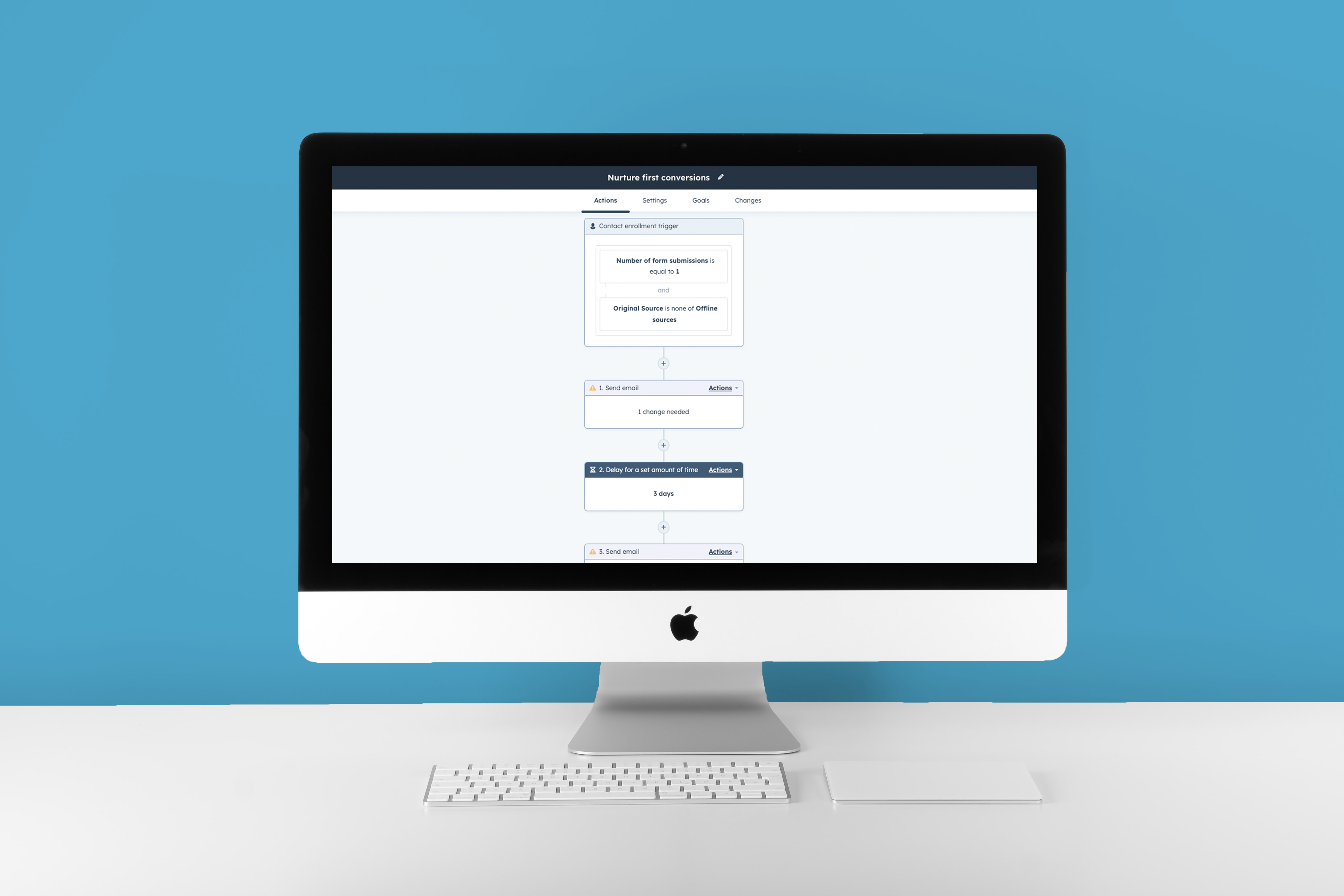
Not everything requires manual intervention; and by leveraging marketing automation, you can save time and enhance efficiency to capitalise on opportunities. One effective way to incorporate automation into your strategy is by utilising a Workflow.
Workflows enable you to automate business processes, which can save you time and will allow you to spend time on other areas of your business. A workflow works through a repetitive task, following defined rules to trigger the following action. They have a wide range of applications, from qualifying leads to assigning tasks. Workflows are a must-have when reviewing your choice of CRM.
In this blog, we are going to cover: the benefits of workflows, workflows specifically on HubSpot and our top 5 workflows your business needs to be running.
Workflows are a great practise to have in your business, the benefits of implementing workflows are:
SAVES TIME/BOOSTS EFFICIENCY
The main reason to implement workflows is to save time and boost efficiency. Workflows are flexible and can be tailored to the needs of your business. Depending on your processes, they can be as straightforward or as complicated as needed. Use the technology for your needs, not making needs for the technology's sake. Automating the more mundane, repetitive tasks frees up that time for someone to work on something else. For example, if someone is manually responding to every form response, that process could be automated with a reply. Then using manual follow-ups as and when needed, meaning that person can spend less time managing the inbox and focussing on other aspects of their role.
IMPROVE CUSTOMER SERVICE
In modern society, consumers have high expectations of customer service. According to Qualtrics, 80% of customers have changed brands after a poor customer experience. Workflows can help automate some of the buyer's journey and improve your customer experience. This can include automated email responses to enquiries, content drip feeds and customer segmentation. Workflows can be a great way to help relieve potential pain points in the buying cycle. Improved customer service will boost customer retention and ultimately grow your business.
MAKE TASKS EASIER
Workflows make the job simpler. Automating some of the tasks removes some of the steps in a task, making it easier to complete. For example, suppose you are using segmentation to classify your different contacts. A workflow could be implemented to segment the contacts based on defined criteria and, from there, assign them to a list based on that segmentation. This makes contacting that segment easier, as the prep work to compile those contacts is complete; the employee just needs to write the email and send it. Whilst it can be time-consuming to define and set up the workflows, the long-term benefit can be huge.
In HubSpot, Workflows are available in the Professional and Enterprise packages. If using the Free or Starter versions of HubSpot, there are still options for automation, such as form and email automation, but they are not as flexible and customisable as workflows. Workflows can be designed from scratch to truly tailor it to your business or select from a wide range of templates for an easier start into using workflows.
HOW TO CREATE A WORKFLOW IN HUBSPOT
Workflows are under the Automation tab. This will then display any existing workflows, as well as the option to a create a new one.
When creating a workflow, the options are from scratch or a template.
CREATING A WORKFLOW IN HUBSPOT FROM SCRATCH
To create a workflow from scratch:
On the first screen from the left panel, select an object type for the workflow. This is then the object that can be impacted by the workflow, this includes contacts, company and deals.
On the right side, select how you want the Workflow to be triggered:
Blank workflow: Choose your own enrolment triggers, actions, and delays. (The most common and flexible).
Scheduled workflow (Included with Operations Hub Professional and Enterprise only): set a schedule for your workflow to run at a regular, pre-determined point.
Specific date: Start the workflow on a specific date, this is great to work around an event.
Contact date property (contact-based workflows only): Create a workflow impacted by a date for your contact, such as a date they became a contact.
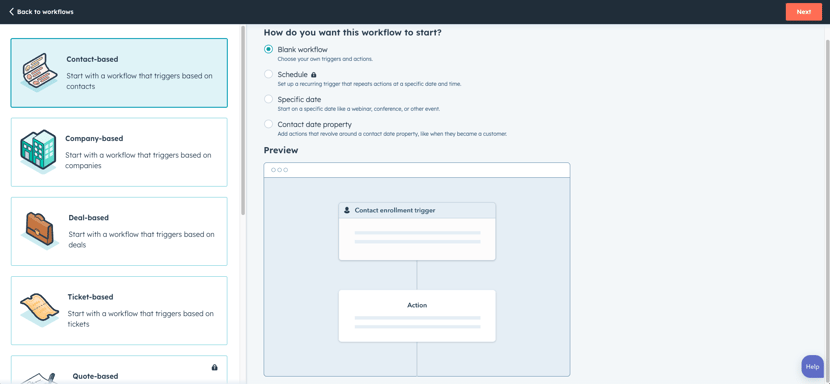
Next, you need to set the trigger. A trigger is what causes the automatic enrolment onto the workflow.
Click the Set up triggers button which will open the panel on the right.
Select the filter wanted for the workflow, such as contact property, emails and list membership. Select the relevant filter and press save to apply the filter as the trigger
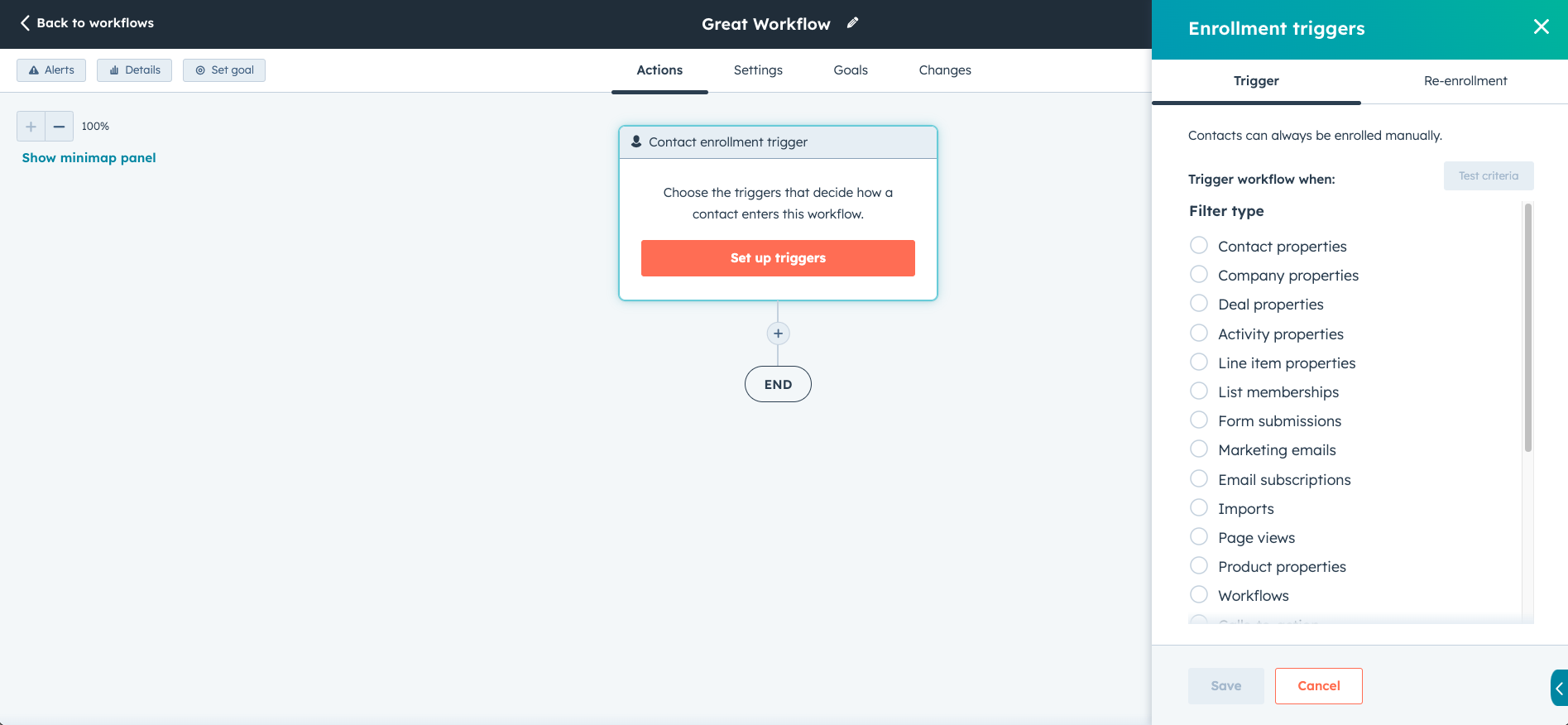
Once the trigger has been defined, you then select the actions you want to follow the trigger.
To add an action, select the + symbol underneath the trigger box which will open another panel on the right hand side.
Select the action following the trigger. In the example image, the trigger is subscribing to a specific list and from here the action is to add that user to a list.
Actions can have as many stages needed, and can have different branches depending on actions taken from the user known as an if/then branch.
Just keep in mind, if in a workflow you want to send them content like an email, the email must already exist upon making the workflow.
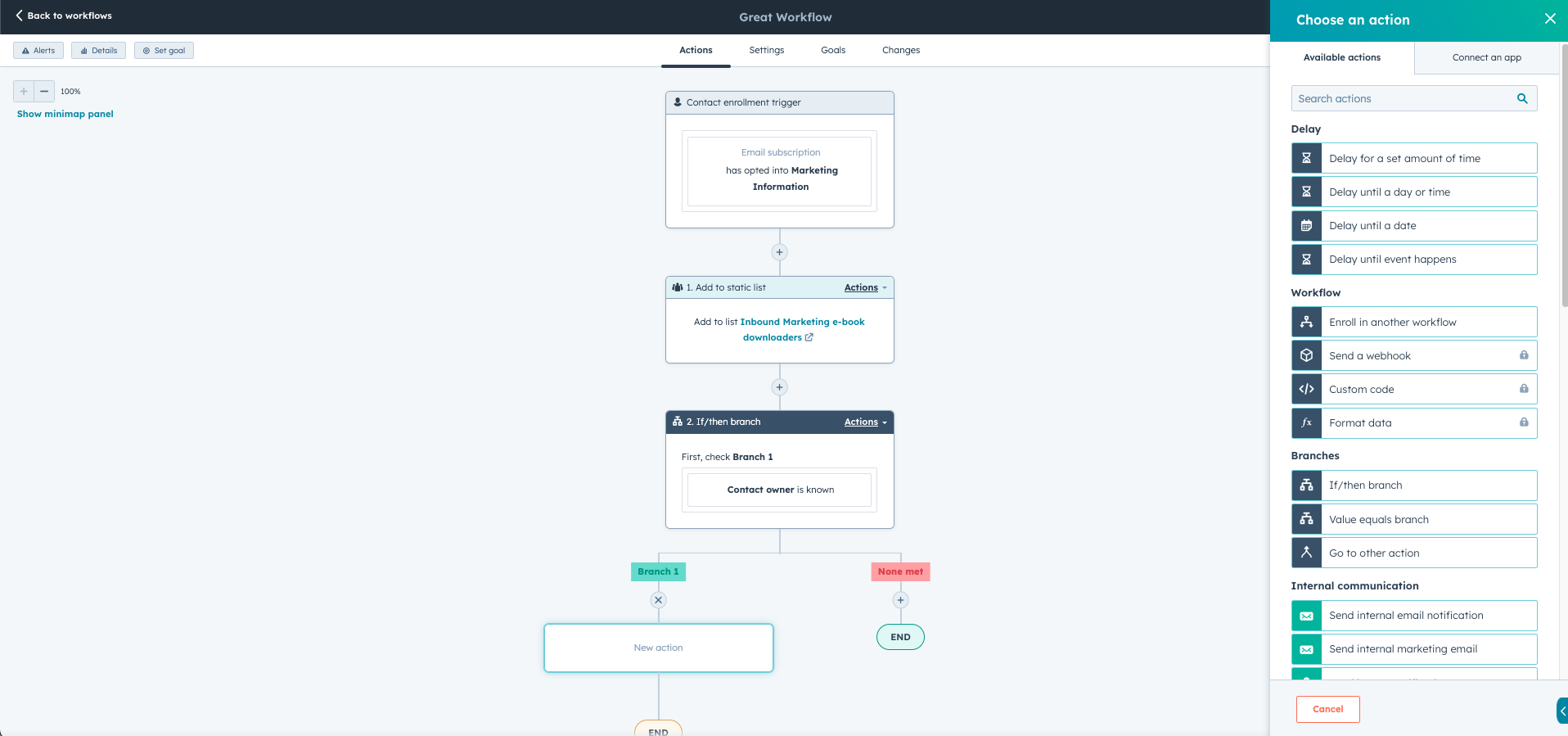
CREATING A WORKFLOW FROM A TEMPLATE
HubSpot have a large range of potential templates for businesses to utilise. When selecting create from template, you are then redirected to the template gallery.
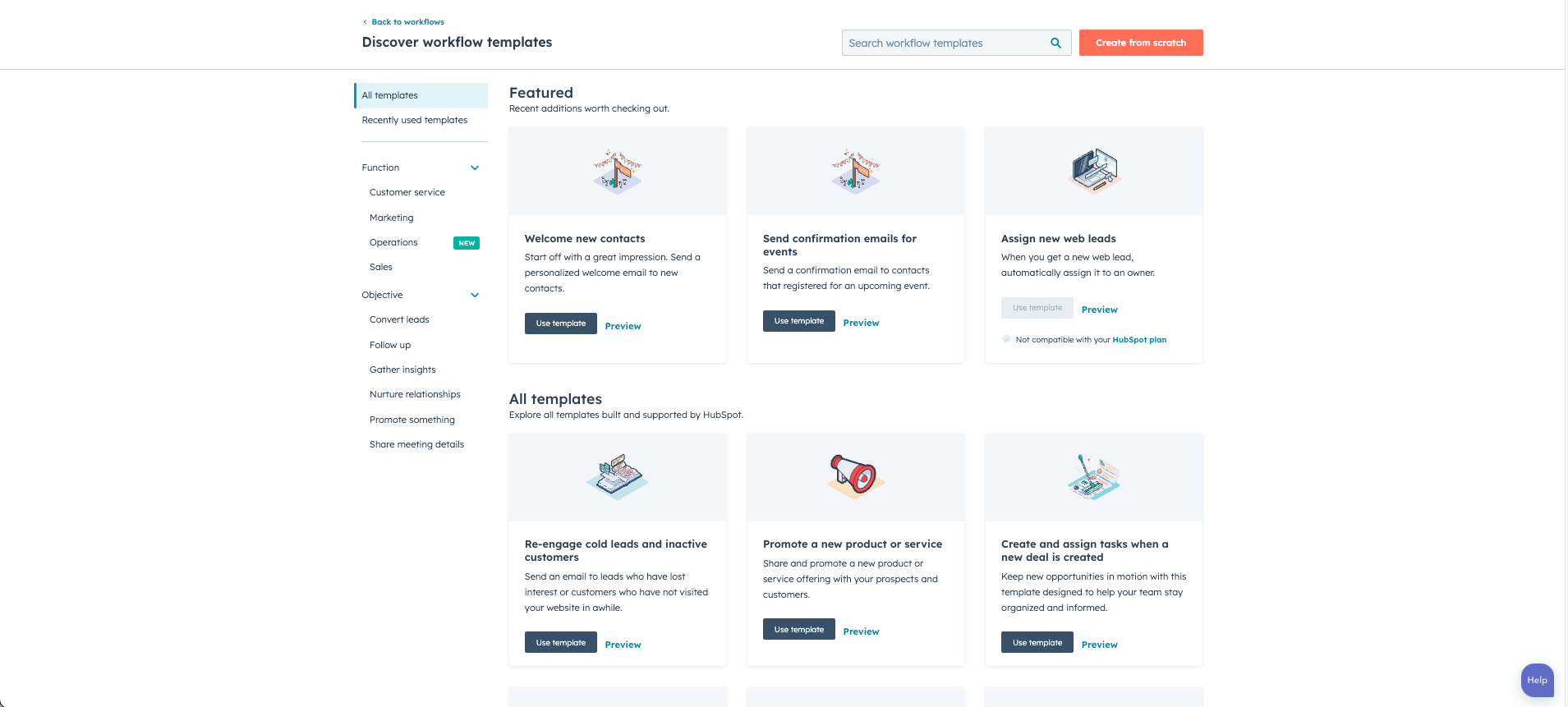
Find the template that works for your automation you want, and select use template
The template will then upon in the same layout as create from scratch, but just already populated.
From there, there may be some actions you need to amend to select right properties for the workflow to work (this can be seen from the ! symbol over the alerts button).
Templates are also customisable, add additional actions to adapt the template to suit your business needs.
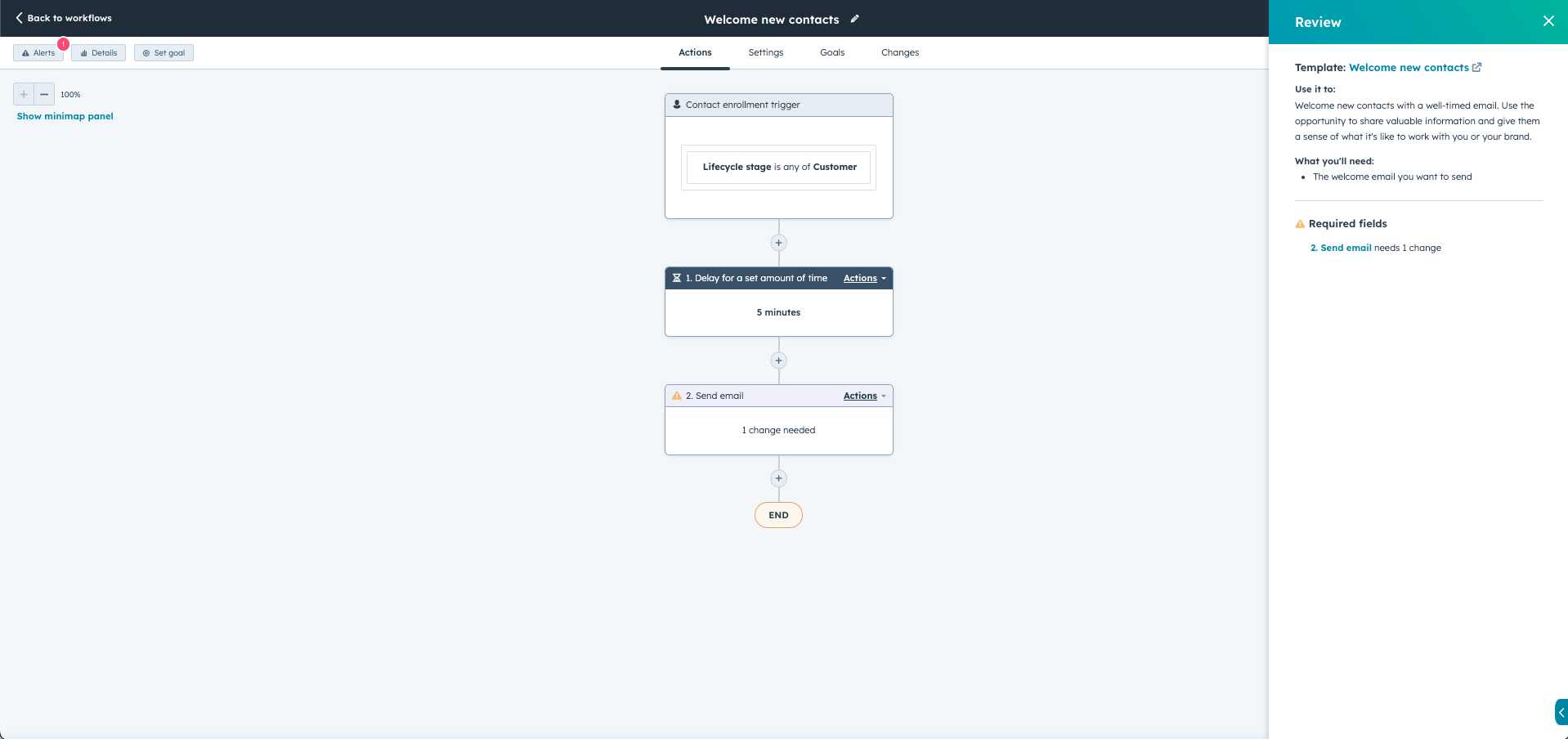
ACTIVATING A WORKFLOW
Before activating a workflow, double check the settings are suitable for your intent.
Select the Settings tab, it is next to the Actions tab where you have been designing the workflow.
On the General tab, select if you want the workflow constantly running or only at a specific time. You can also assign it to a campaign.
Unenrolment and suppression tab, allows you to outline how this workflow will work along other workflows and changes to the contact.
Notifications tab, receive email notifications about changes to your workflows and statistics on enrolment (Please note this is only available with Marketing Hub Enterprise).
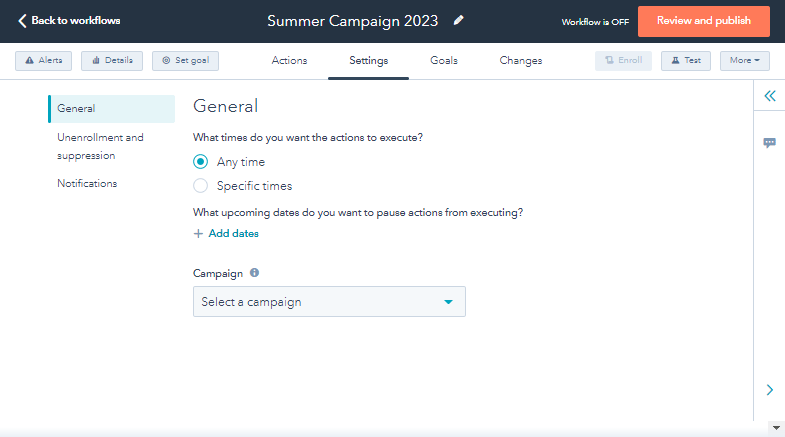
Once you are happy with the settings, you can turn on the workflow and start automating!
Click the Review and publish button in the top right corner.
Next define the enrolment, select if you want to enrol all records that currently meet the enrolment trigger or only enrol those who meet the criteria after the workflow has been turned on. You'll see an estimation on how many people will be enrolled.
Once happy with this and the settings, select Turn On, and your workflow is then active!
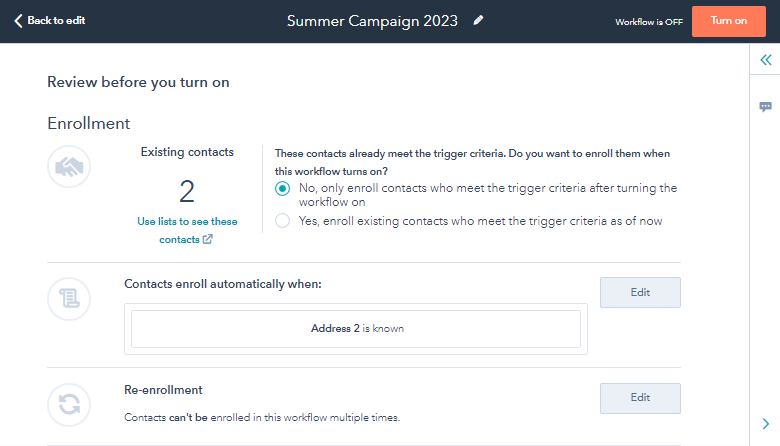
Now we've covered how you can benefit from workflows and how you create workflows in HubSpot, you must be excited to start creating them. As a UK HubSpot Gold partner, we've created hundreds of workflows for our clients.
To give you some inspiration, this is our top five workflows that are a must do for all businesses and SMEs!
WELCOME EMAILS
As we said before, customer service is vital, so welcome new contacts with a personalised, targeted email. You could tailor the email based on how or where the person entered the site, such as the product page a form was filled out.
Remember, you must have made the welcome email before creating the workflow!
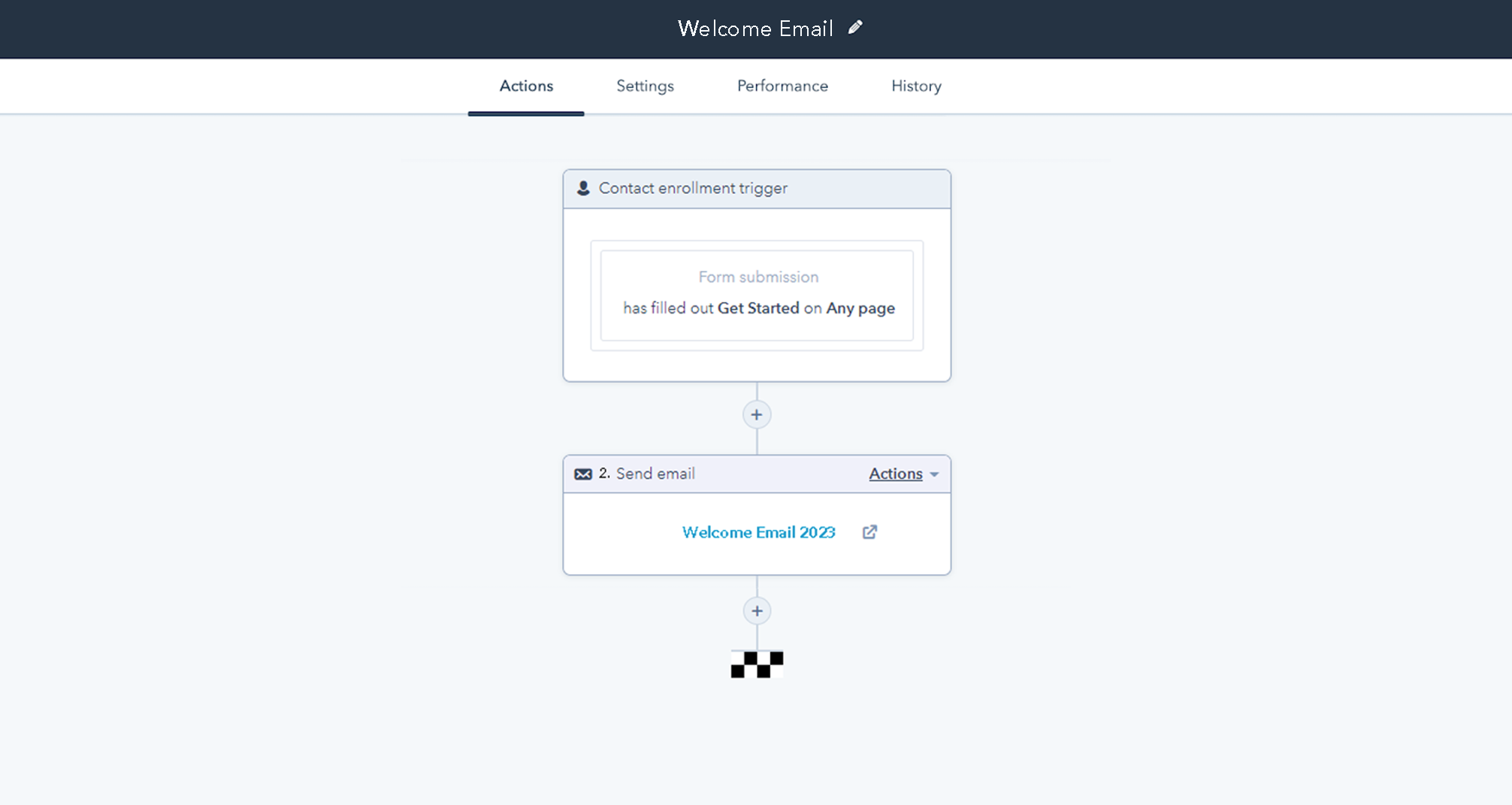
ASSIGNING A LEAD TO REP
This is a simple task, but automating it can save time and confusion. Allocate leads to a rep based on criteria such as a location or product.
This will help fine-tune your process, remove time manually assigning leads, and help ensure clarity regarding who's lead is who.
This can be done by creating a Contact deal, setting the enrolment trigger as to where the leads ever, for example, a form, defining your criteria via an if/then branch and setting the contact property to the relevant rep.
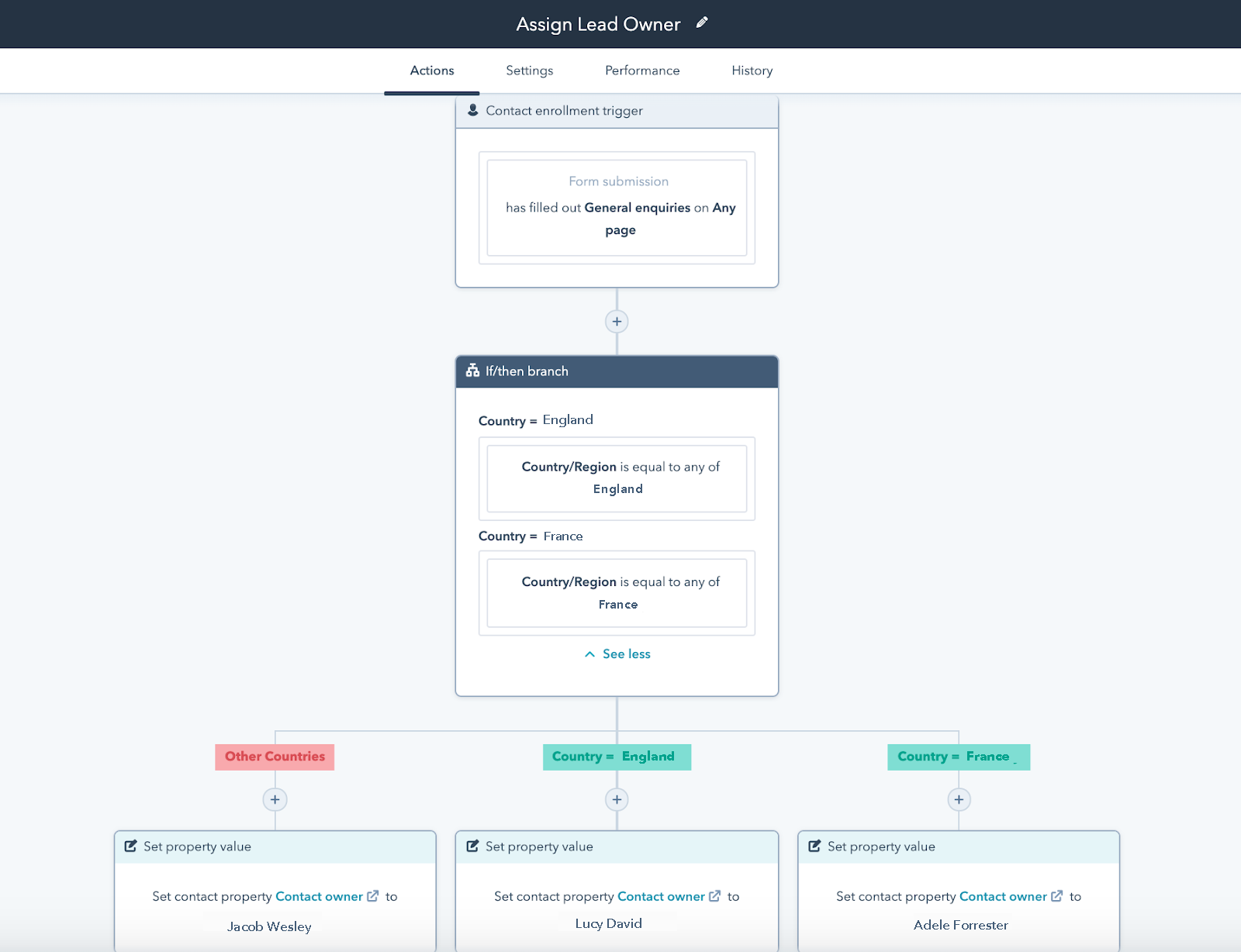
STALE DEAL FOLLOW UP
When doing so many different tasks, it's easy for things to get missed; this workflow means you get a reminder and task assigned to follow up a lead if there's been no response.
This is essentially the workflow for assigning a task, but it also considers the amount of time since the last response and then assigns a follow-up task so the chase can be remembered amid a busy work day.
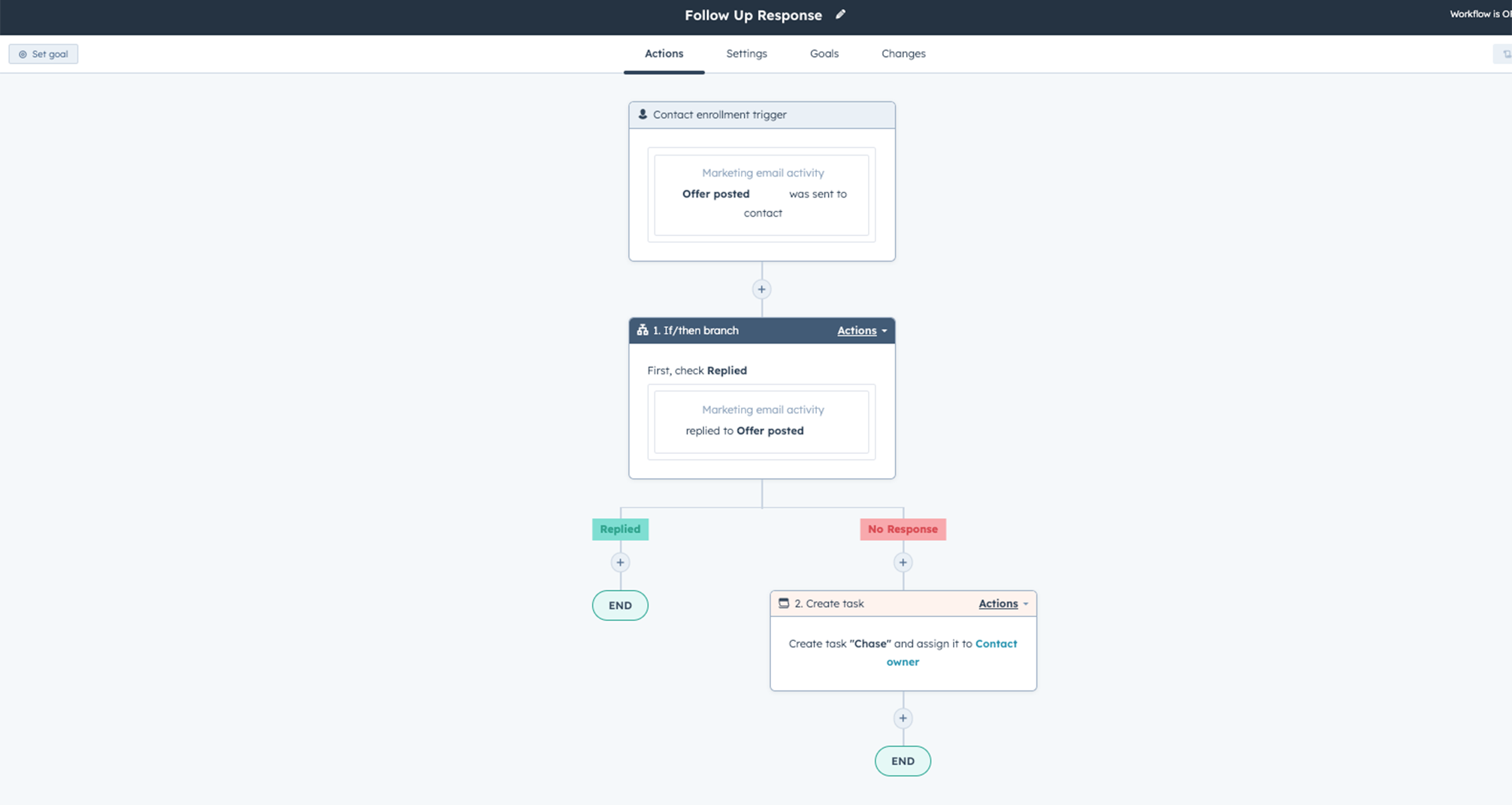
AUTOMATED NURTURING LEADS
Boost your efficiency when nurturing leads by automating some of the journey. You may want to take a more personalised approach for some leads, but having a workflow to send lead-nurturing emails means all contacts will be noticed.
Define your workflow with the emails you want to send and the time you want to wait between emails.
This template is available from HubSpot but fully customisable to the needs of your business.
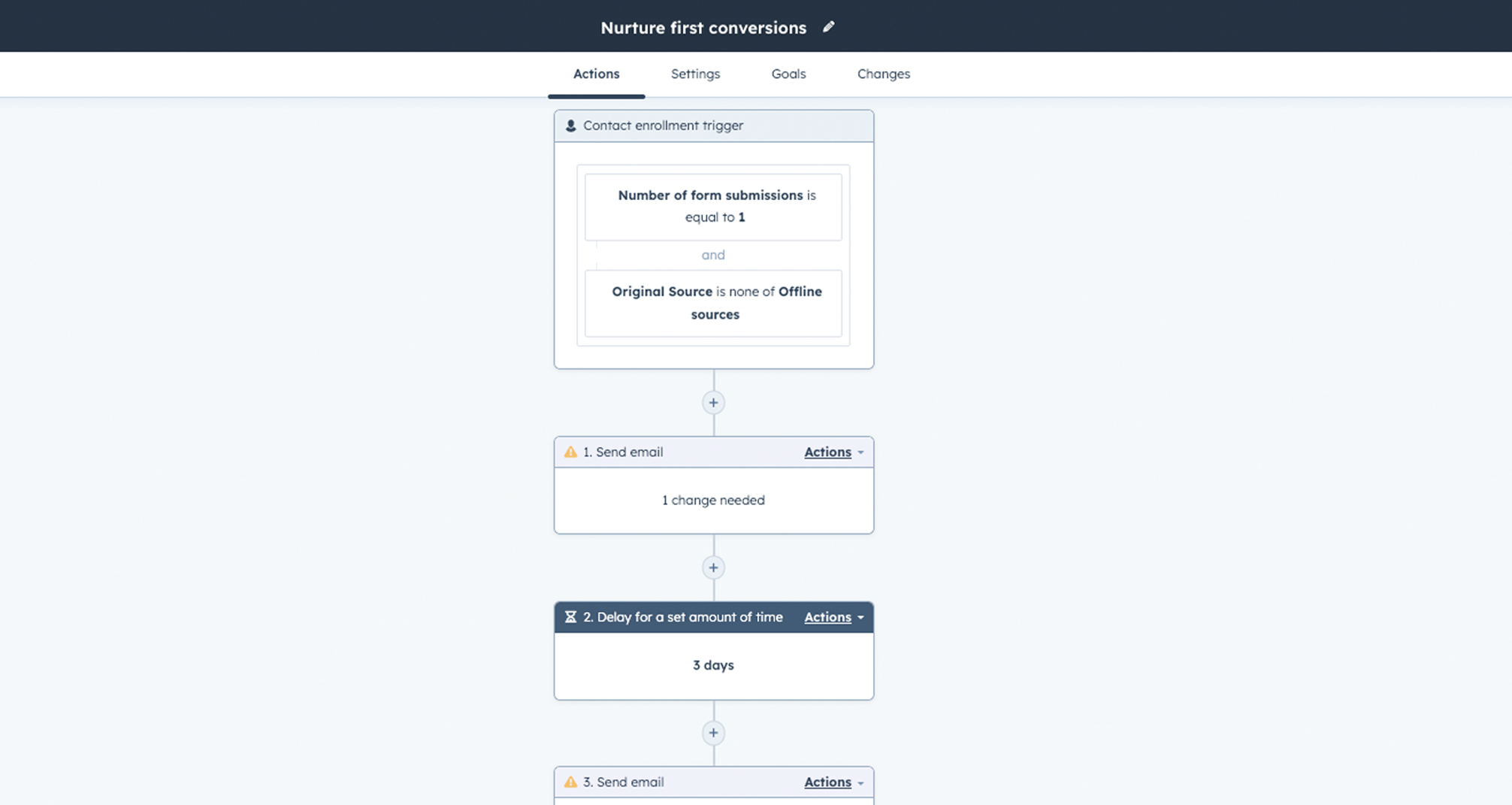
SETTING UP HUBSPOT SCORES FOR LEADS
HubSpot scores are a great way to prioritise contacts and leads, giving a score to determine how likely someone is to convert.
You can define specific criteria that can increase or decrease the HubSpot score, for example, someone downloading an eBook could increase their score, whereas emailing from a non-branded email may negatively score.
Once the scores are defined, you can automate them by assigning them to a lead or tailoring the content they receive.
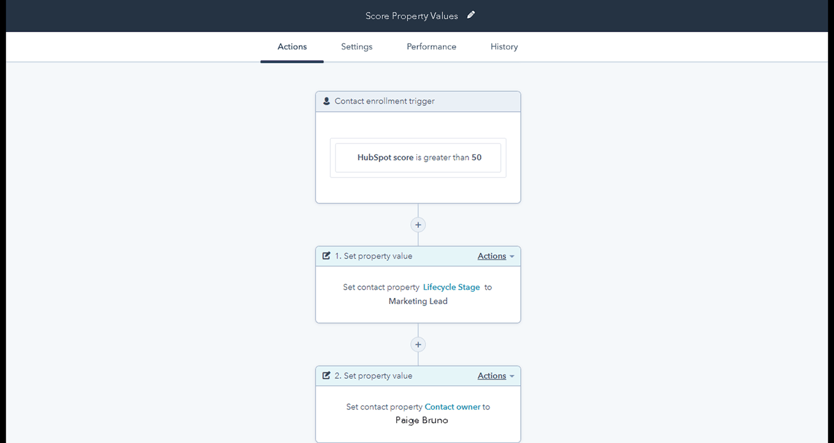
BONUS WORKFLOW: FORMAT AND STANDARDISE DATA
This is a great workflow, BUT as it's only available on Operational Hub Pro and above, so we've put it in as a bonus workflow.
Use a Workflow to help automate the formatting of your data entry. When different people are entering data, and it's coming from various sources, it's understandable that sometimes some will be entered differently. You can use a workflow to implement standardisation, such as capitalisation. This will help if you personalise your emails to look professional with properly formatted names. You can find these options under the Format Data action.
INTERESTED IN AUTOMATION?
Wellmeadow produce The SME Growth Podcast, focusing on techniques and methods SMEs can implement help drive their business growth. As a UK HubSpot partner, we've already published an episode focussing on the power of automation, have a look at the episode now:
Want to listen later or access on a different platform such as Apple Podcast and Google Podcast, click here for more options.
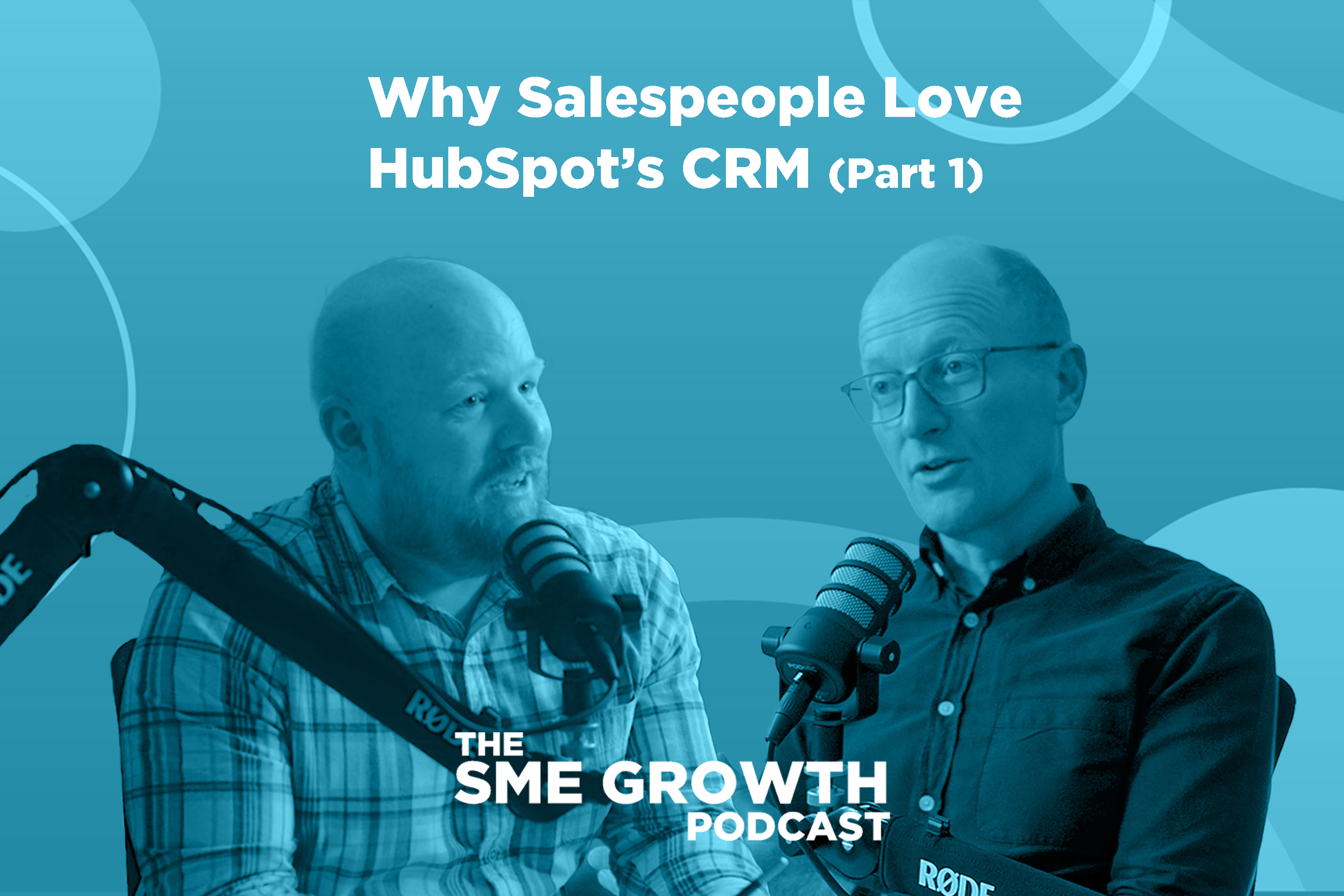
It is unfortunately too often the case that salespeople dislike CRM systems, viewing them as an administrative burden that divert time away from...
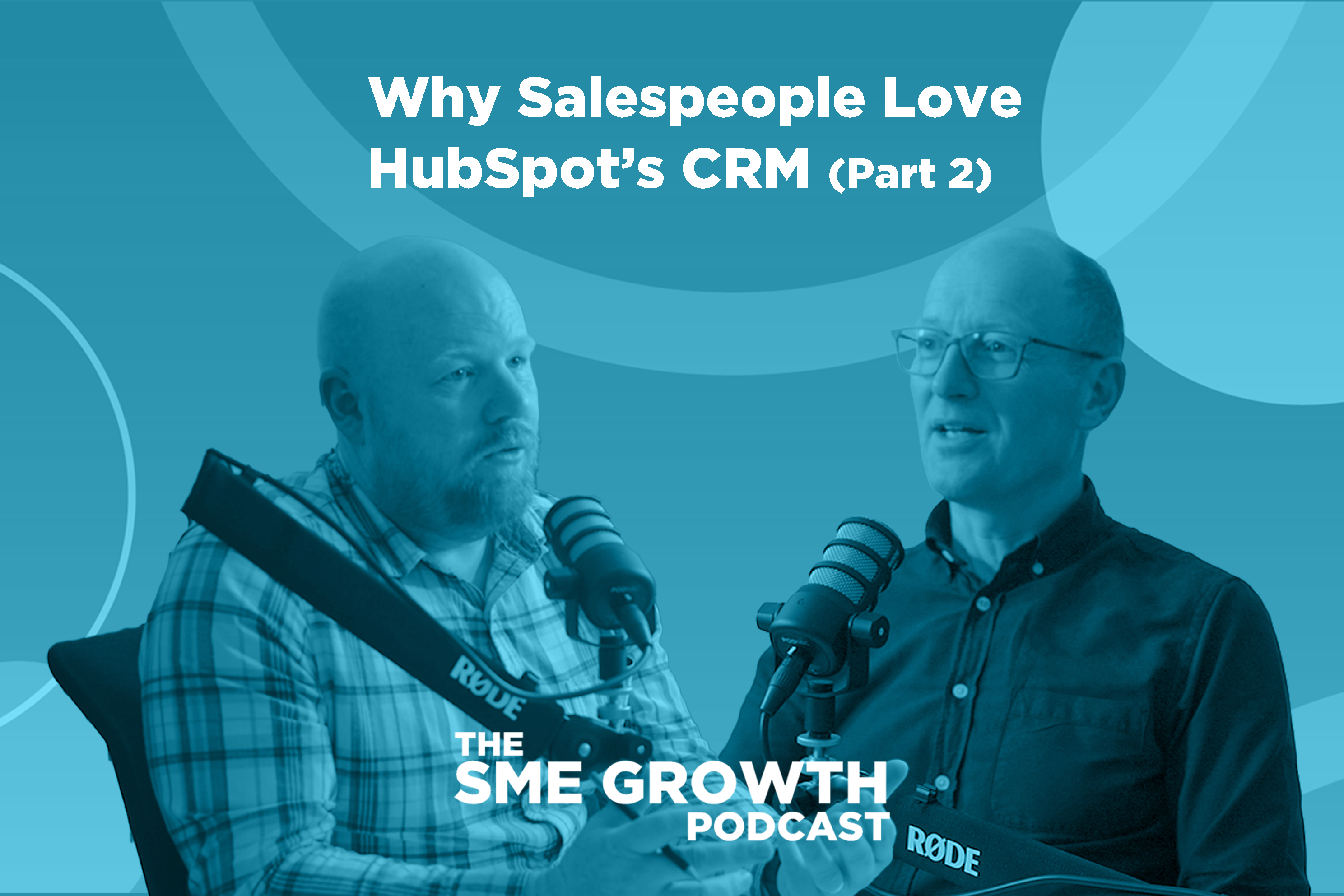
CRMs have a reputation of being disliked by salespeople, who view them as an administrative burden that prevents them from doing what they do best,...
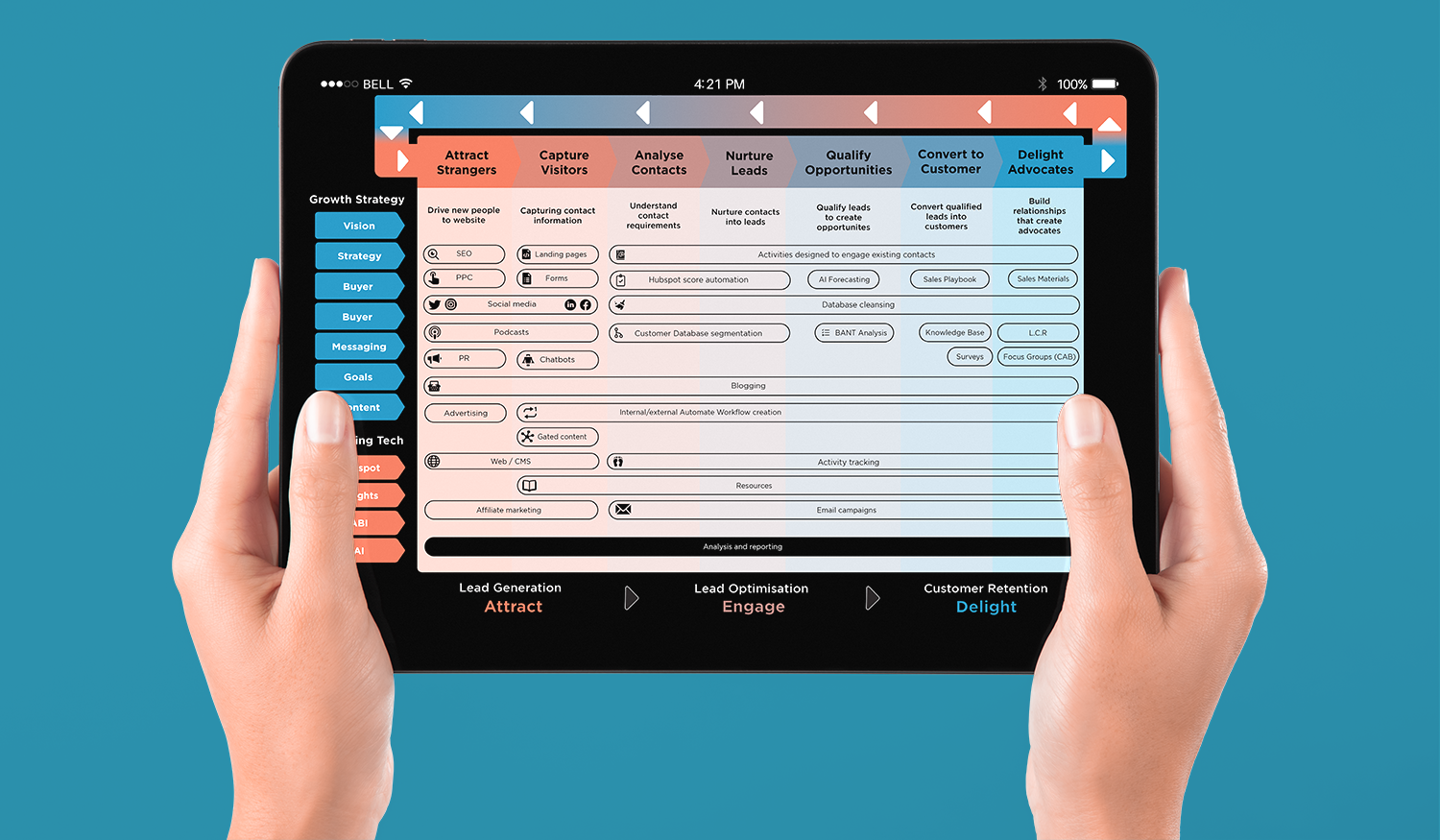
As a growth agency the most common question we get asked is "How do I increase my business growth?". This is our 7 step process to help increase your...